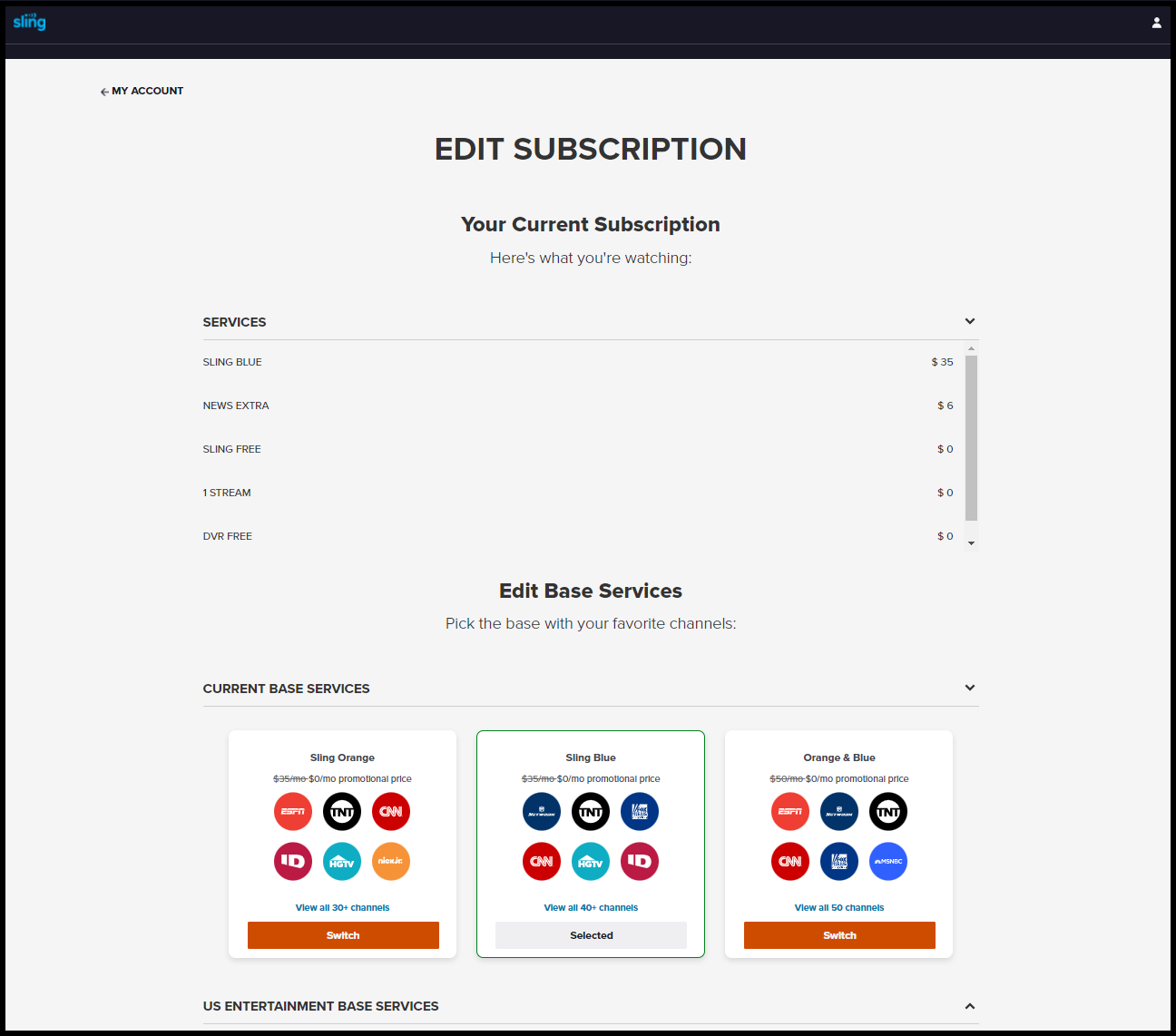Activate Sling TV
If you’re just looking for the link to authenticate Sling TV on your device, visit the Sling Device Activation Page in your browser on mobile or desktop.
To activate the Sling TV app on your device, start by launching the app. From the landing page, if you already have a Sling TV subscription, select Sign In. Otherwise, select the option to start a Sling subscription.
You’ll see a screen with a five-digit code. From your smartphone, tablet or computer, visit sling.com/activate to enter your code.
Enter your code in the on-screen text box, then select Continue.
For the next step, choose whether you’re signing up for Sling TV, or signing in on your device:
Signing Up
The next screen you’ll see will ask you to choose what type of entertainment you’re looking for. Select the drop-down menu to choose from US programming, Latino programming, or International programming in a number of languages. Once you’ve made your pick, select Continue.
- Enter your email address and create a unique password
- Select your programming
- Enter your billing information
If you’d like to change your subscription, you can do so by logging in at sling.com/account with the email address and password used when creating your account.
Once you’ve finished signing up or signing in on your computer or mobile device, the Sling app should activate on your device within 5-10 seconds, however, it may take longer.
If the Sling app hasn’t activated after an extended period of time, our Chatbot will be able to assist you in resolving the issue.
Not finding what you're after?
- Our Chatbot can solve many problems 24/7. Click the Chat icon on your screen to begin.
- Visit our Troubleshooting & Technical Issues page to find answers to FAQs and solutions to common problems.
- For even more comprehensive viewing guides and sports schedules head over to sling.com/whatson.