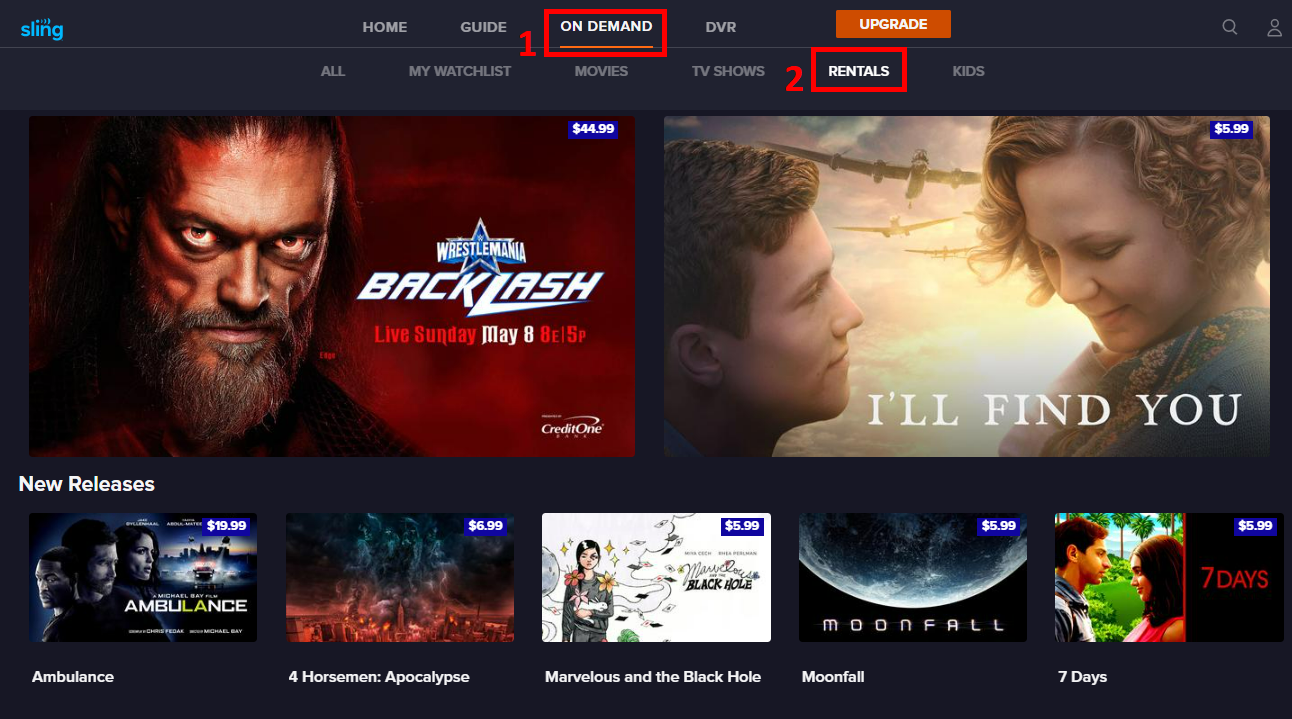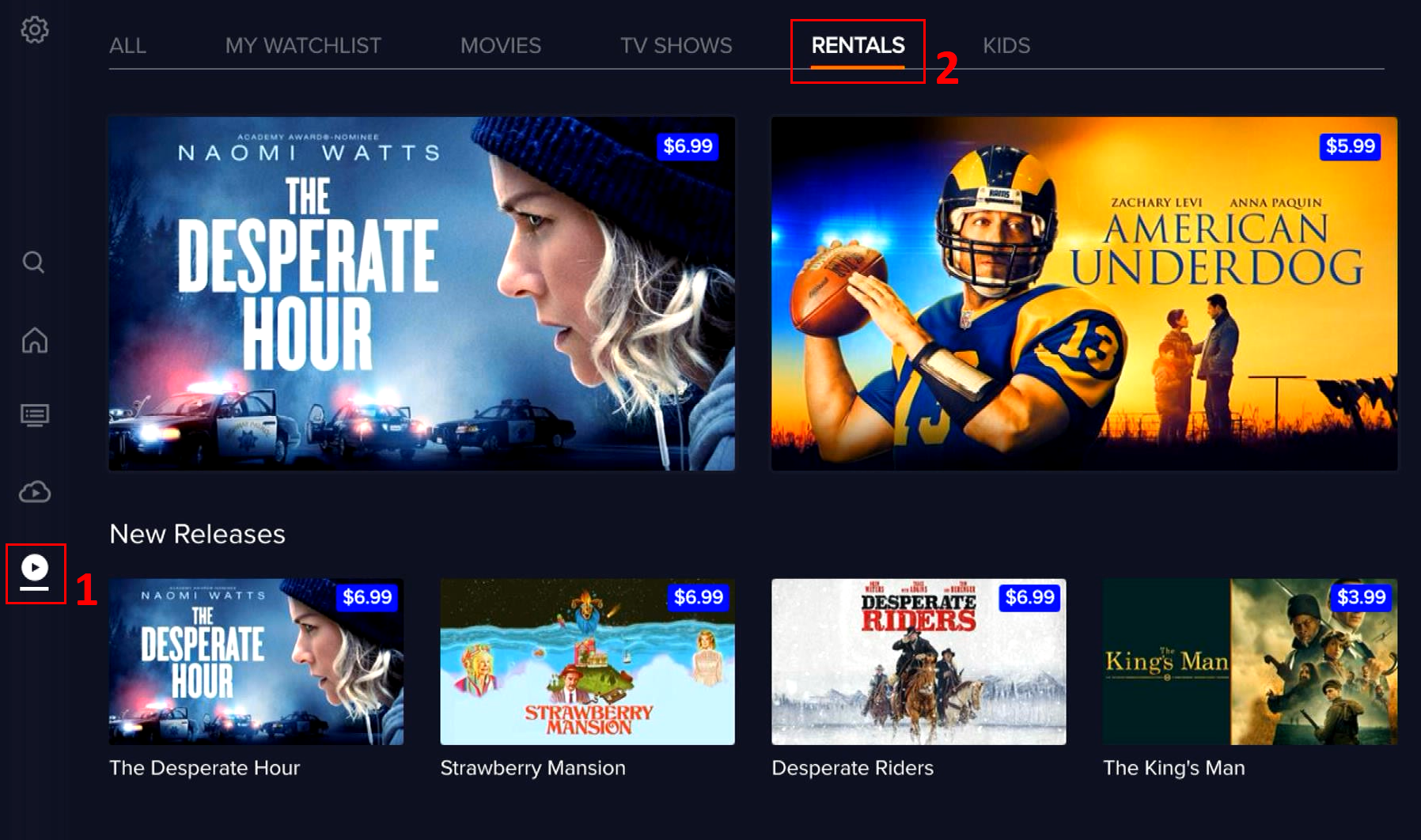Renting a Movie
Not only do we offer free Video On Demand (VOD) at your fingertips, we also offer thousands of movies for rent. If you are looking to indulge in a classic or want to catch a new release, check out Sling TV On Demand.
Finding a Movie to Rent
Whether you're looking for a rental using the Sling TV app on a streaming device or searching using your computer browser, simply navigate to the On Demand menu and find what you're looking for by selecting the Rentals tab as seen in the images below.
NOTE: If you do not see a 'Rentals' tab, it is because Pay-Per-View events and movie rentals are not currently available on all devices. However, you can purchase an event or rent a movie on sling.com and then resume playback on any Sling TV compatible device.
- To rent a movie from a browser, log into your account at watch.sling.com >
Explore our full library of content within the Rentals tab by scrolling right within the horizontal category ribbons. If you have a specific title in mind, the in-app search feature is the quickest way to locate your movie.
To learn more about a title, simply click on the movie tile image. Here, you can rent the movie, watch a trailer if available, or add it to your 'Watch List' to rent it later.
Browser
Sling.com browser navigation:
- Click on the On Demand icon at the top of the page
- (Option 1 in the image above)
- Then click on the Rentals tab
- (Option 2 in the image above)
Sling App
Sling TV App navigation:
- Click on the On Demand icon on the left side of the guide menu
- (Option 1 in the image above)
- Then click on the Rentals tab at the top of the screen
- (Option 2 in the image above)
Ready to Rent?
If you're ready to rent a title, select the Rent button to bring up the order details page. Then select Order Now to confirm your purchase. Now that your purchase has been confirmed, you can watch your movie rental by clicking on the Watch Now button.
Here's a few important details to keep in mind:
- Your Sling TV account will be charged immediately after confirming your order
- If you'd like to watch it at a later time, you'll be able to find your rental in the movie ribbon for up to 20 days before it expires, depending on the title
- After clicking the Watch Now button, you have 48 hours to finish watching your rental once you start viewing
- The 'Rented' or 'My Rentals' ribbon will appear at the top of your channel ribbon menu on the homepage once you start viewing the title
Frequently Asked Questions About Rentals
Once you rent a movie, you have up to 20 days to start watching it. After playback has started, you'll have up to 48 hours to watch or re-watch your movie. Regardless of when playback begins, charges will be immediately applied to your account and are non-refundable.
Once you've started playback, you can watch a movie you've rented as many times as you'd like for as long as your movie is available, typically up to 48 hours.
If the Sling TV app on your device doesn't have a Rentals tab, you can rent your movie on a different device that does offer rentals, including at sling.com using a computer browser. Once you've confirmed a rental purchase, you can resume playback on any compatible device using your login credentials.
Rentals viewed on another device can be found in the 'Rented' or 'My Rentals' movie ribbon, depending on the device.
To rent a movie using a computer browser, log into your account at watch.sling.com > >
The price of movie rentals generally ranges between $3.99 and $6.99 per movie plus applicable taxes. New releases can range from $5.99 to $19.99 depending on the title.
NOTE: Prices stated above are general ranges and are subject to change at any time. Taxes are applied in addition to rental prices. For specific pricing, view the order details before confirming your order.
Absolutely! Make sure that movies aren't rented accidentally by locking purchases using the Parental Controls feature in your Sling TV app.
Movie rentals require a confirmation after the order details are displayed on screen and are not refundable once confirmed.
However, if you intended to purchase a rental and are having trouble watching it, click on the Chat icon on your screen to launch our Chatbot and report a problem. If our Chatbot cannot resolve your issue, we will find a live agent to assist you.
Not finding what you're after?
- Our Chatbot can solve many problems 24/7. Click the Chat icon on your screen to begin.
- Visit our Troubleshooting & Technical Issues page to find answers to FAQs and solutions to common problems.
- For even more comprehensive viewing guides and sports schedules head over to sling.com/whatson.