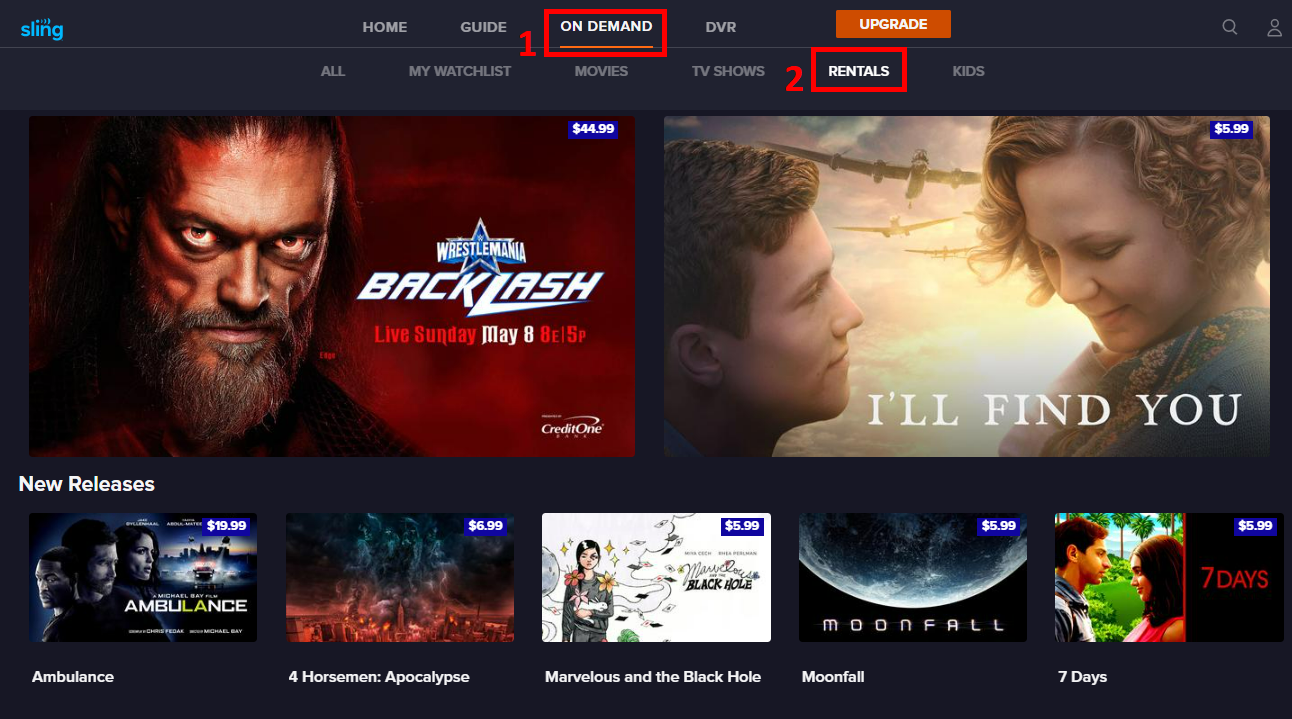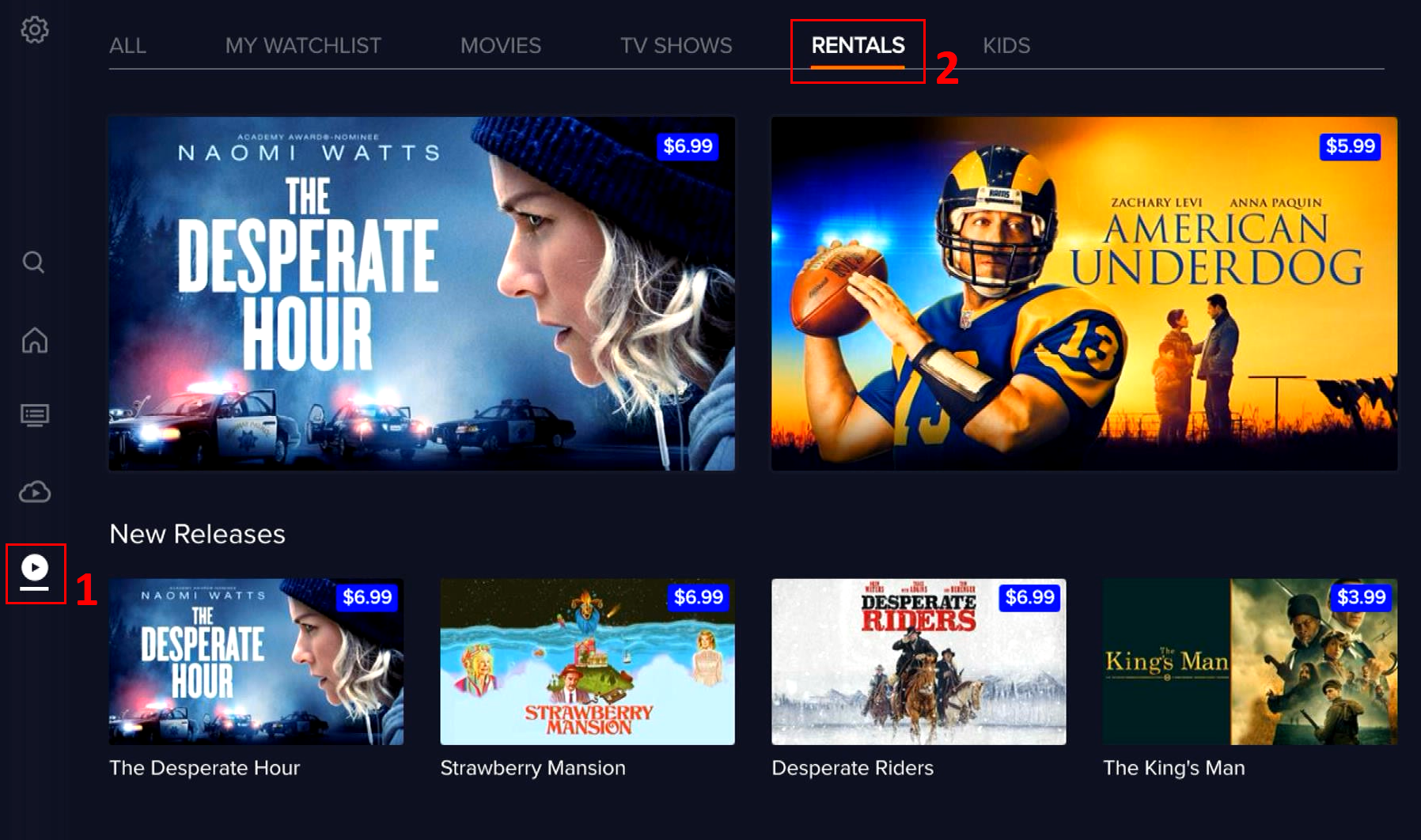Pay-Per-View Events on Sling
Sling TV offers select Pay-Per-View (PPV) programming such as boxing, mixed martial arts, wrestling and other special events. This article contains information about how to order and watch PPV events, as well as answers to frequently asked questions (FAQs).
NOTE: PPV events are not available for purchase on Sling after the event time has ended.
Ordering a PPV event on Sling.com
Follow these simple steps to order a PPV event through sling.com:
- Sign in to your account at sling.com/sign-in >
- Click on the On Demand menu at the top of the page
- (Option 1 in the image below)
- Then click on the Rentals tab
- (Option 2 in the image below)
- PPV events will typically be the first tile images on the screen
- Click on any PPV event tile image to view event details
- Click Buy Now and then Order Now to confirm your purchase
- You can also view available rentals and PPV
Browser
Ordering a PPV event in the Sling app
Follow these simple steps to order a PPV event through the Sling TV app:
- Click on the On Demand icon on the left side of the guide menu
- (Option 1 in the image below)
- Then click on the Rentals tab at the top of the screen
- (Option 2 in the image below)
- PPV events will typically be the first tile images on the screen
- Click on any PPV event tile image to view event details
- Click Buy Now and then Order Now to confirm your purchase
NOTE: If your device does not support in-app purchases, you won't see the Rentals tab. In these cases, PPV events can be ordered through sling.com, or through a device that does offer in-app purchases. Once purchased, you'll be able to watch the event on your preferred device (you may need to relaunch the Sling app for your event to appear).
Sling App
Watching Purchased PPV Events
NOTE: When watching your Pay-Per-View event, make sure you're viewing with a high-speed internet connection. Pay-Per-View purchases are non-refundable, so we want to make sure you have the best viewing experience!
Once you've purchased a Pay-Per-View (PPV) event, there are three ways to find and view your event:
1. A new channel for the event will be added to the top of your guide.
Tech Tip: If you do not see this channel within five minutes of ordering, restart and/or log out and log in again.
2. Go to the Search menu and type “PPV” to pull up your new PPV channel.
3. You can also find your PPV event in the Home Screen Spotlight up to one hour before it airs.
Want to watch it again? Encore viewings of this event are available for up to 48 hours in the PPV Channel’s Watch It Again section.
If you're unable to locate your event, using any of the steps above, try closing and re-launching Sling on your device. Still not seeing your event? Sign out of your Sling app by selecting Settings > Account > Sign Out. Once you've signed out, try signing back in.
FAQs About Pay-Per-View
The price for Pay-Per-View events varies. You will be able to find the price for each event listed in the event details before confirming a purchase.
You must have a valid credit or debit card on file to purchase Pay-Per-View events.
Your account will be charged automatically once you confirm your purchase.
Generally, Pay-Per-View events are not available to be recorded with DVR, but you will be able to replay most events after they end. The length of time replay is available can vary by event, so make sure to check the event details.
Most Pay-Per-View events are available to be viewed on one device at a time, however, this can vary depending on the event. The number of devices you can watch an event on will be available in the event details.
No one likes surprises in their bill. Make sure to set up Parental Controls to prevent the accidental purchase of Pay-Per-View events or movie rentals.
PPV events require a confirmation after the event details are displayed on screen, which includes a notice that PPV events are not refundable.
However, if you intended to purchase a PPV event and are having trouble watching it, click on the Chat icon on your screen to launch our Chatbot and report a problem. If our Chatbot cannot resolve your issue, we will find a live agent to assist you.
Not finding what you're after?
- Our Chatbot can solve many problems 24/7. Click the Chat icon on your screen to begin.
- Visit our Troubleshooting & Technical Issues page to find answers to FAQs and solutions to common problems.
- For even more comprehensive viewing guides and sports schedules head over to sling.com/whatson.